Get the Most Out of Widgets: Building and Showcasing Your Community
Last month, we highlighted some widgets and hope you’ve since activated them! Today, let’s continue our widgets tour and focus on several that put the spotlight on the readership you’ve built. Your site isn’t just about you or your organization — it’s very much enriched by the community around you.
Turn visitors into subscribers
The Follow Blog Widget lets your visitors sign up to receive your posts via email — it’s one of the easiest ways to ensure your readers see your new posts. Under Appearance → Widgets, drag this widget to the right. In the settings, you can customize the messages that will be displayed, the text for the “Follow” button, and decide whether you want to show your total number of followers (which is the sum of users following your blog and others connected from Publicize services, like Facebook and Twitter).
Here’s an example of the widget on the blog Humans Are Weird:

The Follow Blog Widget is the simplest tool you can enable to send your latest stuff to as many inboxes across the internet as possible!
Show off your readership
So, let’s say you’ve got a bunch of blog followers. Who are these fabulous people? The My Community Widget allows you to display a sampling of users who have interacted on your site, transforming a faceless mass into happy, smiling humans. You can see the widget in action on the blog Play:
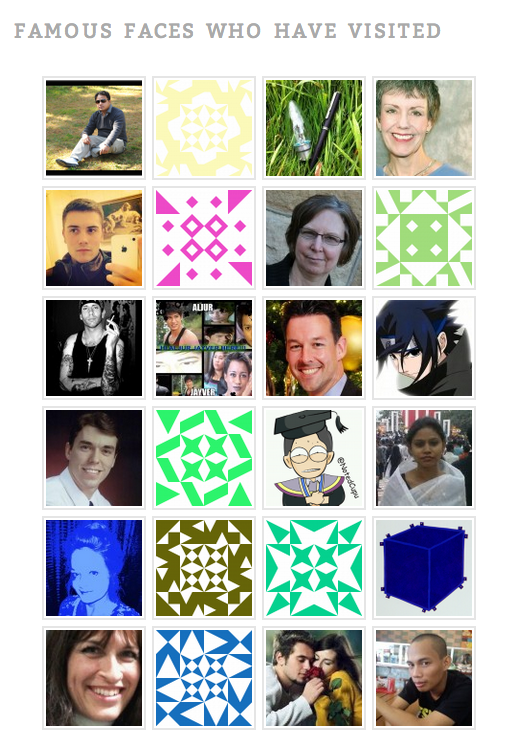
The widget shows a grid of gravatars, which visually dresses up your sidebar. You can tweak it by displaying activity from a mix of likers, followers, and commenters.
Highlight your community’s favorites
The Top Posts & Pages Widget displays the most popular content on your site. You can choose to show your most viewed or most liked posts (up to 10), as well as specify the display format (a text list, an image list, or an image grid). On his blog, Boy with a Hat, Vincent Mars displays his most-liked content in an image list:
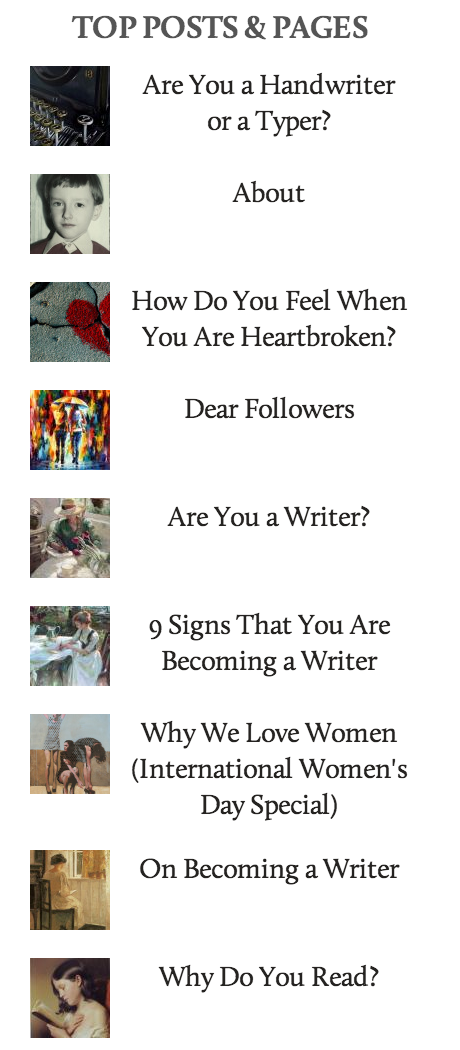
The Top Posts & Pages Widget not only gives your top posts and pages the attention they deserve — it also reveals a bit about your readers’ preferences and what topics have resonated with your audience over a long period of time.
Promote the conversation
Finally, the Recent Comments Widget shows a snippet of the engagement on your site. For many of us, comments aren’t afterthoughts — they’re essential to the discussion and the blogging experience. This widget displays the most recent comments left on your blog, as shown on Robert Bruce’s 101 Books:

You can customize the widget title, set up to 15 posts to display, adjust the size of the avatars (or show no avatars at all), and specify the background color for avatars and text. It’s similar to the My Community Widget above and connects faces to usernames and humanizes your readership, but also highlights the individuals who take the time to comment on something you’ve worked hard to publish.
Well, what are you waiting for? Enable these widgets to showcase the readership you’ve built — each one can be activated right in your dashboard under Appearance → Widgets.
You might also enjoy these related posts:
- Quick and Easy Customization: Get the Most Out of Widgets
- More Widgets For Your Blog
- Widget Visibility and You
- July 22, 2013
- Features, Widgets, WordPress.com
Gotta like it just cause the graphic made me laugh!
LikeLiked by 1 person
I wasn’t aware that choosing listing the images, would also give each top/popular blog post title.
Will be trying it to see its full effect.
LikeLiked by 1 person
Good info but would have liked some widgets to be displayed on the right side bar and some on the left because otherwise it looks asymmetrical — too much info on one side.
LikeLiked by 1 person
Hi there — the layout depends on your current theme. If you’d like, you can search the Theme Showcase by feature/layout/etc. (themes that support both left and right sidebars, for example). You can narrow your search in other ways, too — ie, number of columns, etc.
LikeLiked by 1 person
Thanks, It’s been some time since I last checked out the Widgets list. WP.com has been busy!
LikeLiked by 1 person
Any advice on adding images to a sidebar? Still a bit voodoo for me.
LikeLiked by 1 person
We ran a few widget tutorials over on The Daily Post — one of them, Widgets 201, covers the basics of image widgets. For image widgets, it’s important to fill in all the fields in the settings carefully, especially the “Image URL” — WordPress.com needs to know where your image is saved so it can display your image!
LikeLike
I want to make the most out of my widgets, but I use the Book Lite theme, which only shows widgets on the very bottom of the page. I really like my theme, but do you think I would be better off switching to a theme that has a sidebar?
LikeLiked by 1 person
Good question! It depends on how much you like your theme (and Book Lite is lovely, minimal, and elegant!). You can search the Theme Showcase by feature (themes with left sidebar and themes with right sidebar, as examples) and if a design pops out at you, you can test out the way it looks before activating it.
Take a look at the widgets available, too. If you definitely think you’d use more of them if you had a sidebar, you could consider a switch.
LikeLike
These are so helpful — widgets can be super confusing if you don’t know what you’re doing. I think I’m slowly getting the hang of them. Love all the advice and tips — I’ll master these widgets one of these days! 🙂
LikeLiked by 1 person
Glad to hear — we’ll continue this “widgets tour” each month and will highlight different tools in your dashboard from time to time so you can get ideas for how to tweak and customize your site.
LikeLike
Really cool… Especially the follow blog widget… Nice work author.
LikeLiked by 1 person
Couldn’t the grid of pics from posts I’ve liked (or the list) accommodate more posts, with the pictures maybe a little smaller? I find 15 very limiting and as I’m often in the position of being able to read the many bloggers I follow only every few days then often the number of ‘likes’ in a session exceeds 15 and so they have a very short life in my widget sidebar.
Another possibility would be not to add but to replace a ‘like’ of a post from a blogger that it already featured. I think this particular widget is really great and have found that it really helps build a community around my particular interest, particularly on my ‘classic photography’ blog, with people reading a post of mine going off to the sites of bloggers featured in my ‘recent likes’.
Also, I’d like to be able to categorise a ‘like’ in some way without the need to write a comment, which I often do not have time to do. For example, sometimes on photo blogs I might ‘like’ the text much more than the picture, and would like to be able to ‘like’ in some way which makes this clear. Another example: I might not like a post on some mental health, or homelessness, issue at all but want to signal that I found the post important or influential. ‘Like’ often gives entirely the wrong impression in this situation.
LikeLiked by 1 person
Your final thoughts are interesting — to offer more context around a like, to reveal what exactly you liked about the post. And I agree that to “like” seems jarring or inappropriate, depending on the content (I feel this way as well, sometimes on others’ blogs or on Facebook, etc.). Thanks for your comments and suggestions.
LikeLiked by 1 person
The community widget looks interesting
LikeLiked by 1 person
When visiting other blogs, the community always makes me smile. It creates such an interesting collage, making the web seem more alive, personal and happy!
LikeLiked by 1 person
What is a widget?
LikeLiked by 1 person
A widget is word we use to describe the tools/features that you can add, arrange, and remove from the sidebar(s) or footer (bottom) of your site — they are features to customize your site and make it look the way you’d like. In the link, you’ll see a master list of all our available widgets. You can access them from the Appearance → Widgets screen in your WordPress.com dashboard.
LikeLiked by 1 person
Hey, pretty handy tips you’ve got there. Continue the awesome work and thou shall not give my soul.
Cheers !
LikeLiked by 1 person
Love the “Give me your email and I shall give you my soul”… I need to make mine more interesting — that’ll keep my brain busy tonight.
LikeLiked by 1 person
I’m with Davey. I’ve got a lot of adjustments to make. Thank you for another very helpful post.
LikeLiked by 1 person
For blogs that prefer not to use a sidebar, it would be cool if widgets could be displayed on a special page in your menu.
LikeLiked by 1 person
Thanks for this info. I like the Community & Top Posts Widgets. Will be adding them to make my blog more exciting and interactive!
LikeLiked by 1 person
Cheesus, Cheri, your powers are remarkable. It’s almost like being Freshly Pressed. And unfortunately, I’m all outta soul. Just kidding. There’s plenty to go around. Crazy, crazy soul. Thanks for thinking of a weird weirdo. You’ve been too kind.
LikeLiked by 1 person
I often discover new bloggers due to their interaction on other people’s sites, and am pleased to offer the same to anyone who stops at my blog. After a few years of trying a variety of blogging platforms Word Press rises to the top and remains my favourite because of the interaction and community-building tools offered. Thanks for mentioning Play–so cool to see the gravatar images of blogging friends appearing in this post!
LikeLiked by 2 people