Publish, Promote, Repeat: Dashboard Tools to Share Your Stuff with the World
You’ve worked hard all day drafting a post, then click Publish to send it out into the world. Then, you crash for the night. You’ve earned it, right?
You wake up in the morning, excited to look in your dashboard to see who’s read and commented on your post. But you didn’t get the interaction you hoped for.
What else can you do?
On your WordPress.com site — your own little corner of the internet — you’ve got the power to publish. But this process doesn’t end after you click that blue Publish button! While we send your published posts to several places automatically — from the Reader to services that notify search engines of new updates — we encourage you to use the tools in your dashboard to give your posts a boost.
Promote your posts with Publicize
With Publicize, you can push out your new posts to social networking sites automatically. To set up Publicize, head over to Settings → Sharing. At the top of the page, you’ll see options to connect to Twitter, Facebook, LinkedIn, and Tumblr. To activate, click on the appropriate “Add new connection” link:
Here are links to the setup steps for each:
Once you’ve approved connections, you’ll see a Publicize section in the Publish box for each service you’ve authorized, on the right of your Post Screen, each time you create a new post:
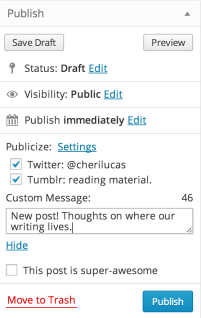
Publish a post as usual, and it’ll appear on the services you’ve enabled. For a bit more control, you can opt out from any of the services for a specific post — click the “Edit” link and deselect a service. You can also customize the message sent out with the link in the “Custom Message” box.
Enable sharing buttons
Want another option to promote your stuff? Be sure to enable sharing buttons, too. You can display these buttons at the bottom of your posts and pages, so readers can share your stuff across a number of social networks and services:
You’ll see this option in Settings → Sharing as well, below the Publicize connection links. Just drag and drop the buttons you want to display into the “Enabled Services” section. You’ll see additional settings to tweak the buttons and adjust where you’d like them to appear on your site.
Tag your posts so users can find ’em
WordPress.com users following your blog will see your new posts under Blogs I Follow in the Reader, but you should add appropriate tags and categories to your posts so they appear on the topics pages in the Reader, too. Let’s say that awesome post you penned last night is a response to a recent behavioral economics discussion on Dan Ariely’s blog (also on WordPress.com!). Add relevant tags so like-minded readers can find your post, even if they’re not following your blog:

Tip: Adding 5 to 15 tags (or categories, or a combination of the two) is ideal for a post. The more categories you use, the less likely your post will be included on the topics pages.
Other tools to promote interaction and get readers
Enabling likes and comments
You’ve got simple tools to promote reader engagement on your site. In Settings → Sharing, enable likes at the bottom of the page:

To allow your readers to leave comments, go to Settings → Discussion to adjust your default comment settings, from what a reader must fill out when they leave a comment to comment moderation details. Be sure to check the box next to Follow Comments, so readers can receive notifications when you and fellow readers respond to a post’s comment thread.

RSS subscribers
A feed (often called RSS) is a stream of posts or comments, updated when new content is published. It allows people to monitor your blog, along with other sites they follow, and aggregate them together via feed readers, like our own WordPress.com Reader. Your site has multiple feeds — its main content feed can be accessed by adding /feed/ to your blog’s URL. (For example, this blog’s feed is https://wordpress.com/blog/feed/.) Your feeds are automatically created, unless your blog is private.
You can make it easy for others to subscribe to your feed using the RSS Links Widget, which adds links to your site’s post and comment RSS feeds in your sidebar. To set this up, go to your widgets page in Appearance → Widgets and drag this widget to the right. The settings are simple, and you can add links to your posts and comments (or both), and display text or image links (or both).
Subscription emails
Finally, if you aren’t using it already, activate the Follow Blog Widget so your visitors can sign up to receive your posts via email. We talked about this widget recently, but it’s one of the easiest ways to ensure your readers see your new posts, so a gentle reminder won’t hurt!
Under Appearance → Widgets, drag this widget to the right. In the settings, you can customize the messages that will be displayed, the text for the “Follow” button, and decide whether you want to show your total number of followers (which is the sum of users following your blog and others connected from Publicize services, like Facebook and Twitter).

This is a sampling of the features in your dashboard that you can use to promote your new posts. Ultimately, your site isn’t just a place to create and publish — it’s a space for constantly evolving ideas and engagement with your readers. Publishing is just the first step, so we hope you’ll use these tools to share your work with as many readers as possible!
You might also enjoy these related posts:
- Get the Most Out of Widgets: Building and Showcasing Your Community
- Improved Publicize
- All About SEO on WordPress.com
- July 29, 2013
- Better Blogging, Features, Resources, Social, WordPress.com
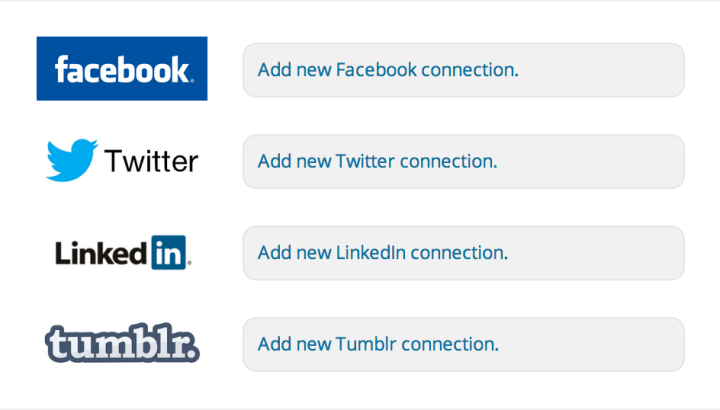

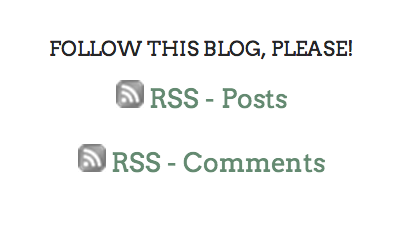
I love the publicize options!
LikeLike
Fantastic! Many thanks for the tips!
LikeLike
Great suggestion. What does ‘Press This’ mean?
LikeLike
Press This runs in your browser and lets you clip/grab bits of text, images, etc. from any website and post it to your site quickly. Here’s more info on Press This: https://wordpress.com/support/press-this/
LikeLiked by 1 person
thank you.
LikeLike
I only use Facebook and Twitter right now. I kind of get lost in all the platforms and each requires so much time to develop.
LikeLiked by 1 person
I think that’s a good idea — sounds wise to focus on the services you actually use, and use actively and well, instead of branching out on other platforms. Focus on what matters to you, and where you can create meaningful interactions.
LikeLike
Great info! The more active I am on my blog the more traffic I’m getting. This info will definitely get me going to where I need to be! Thanks.
LikeLiked by 1 person
Thanks for the tips, now I just need the time. I try to incorporate one new tool per weekend; but my blog is on doing stuff…fun stuff, so sometimes kayaking or wine tasting takes precedence over figuring out Pinterest. I’ll get there eventually, blogging is a slow process and I see improved traffic each time I invest time into learning new tricks of the trade.
LikeLike
Do you think WordPress will ever include Pinterest in the Publicize feature?
LikeLike
We’re continually working to improve (and offer more) features — our tools may evolve over time. Thanks for the suggestion!
LikeLike
These tools are really very useful. Thanks for this article!
LikeLike
Glad that these were posted! Great reminder of the tools available for promoting my blog. I will be adding RSS feeds, and simply work on publishing more posts to attract more readers.
LikeLike
Some great hints and tips — will have to try some of these out. Thank you.
LikeLike
“5 to 15 tags…” Really? I would usually struggle to find that many that would be genuinely useful to a reader. Is 5 to 15 tags typical?
LikeLike
It’s an estimated range — I personally seem to stick with 5-7, depending on what my post is about, and don’t really use more than 10. Let’s say I posted a photo essay of India while living abroad, with quotes from author Pico Iyer throughout. I’d say a mix of a few broad ones (“travel,” “photography”) and a bit more focused/specific ones (“India,” “nomadism,” “photo essay,” “expat life,” “Pico Iyer”) is better than an unwieldy amount.
LikeLike
I use all these buttons. Works like a dream. With Facebook I tend to untick on most posts as the photo image is small. Then I manually post to Facebook with a nice big photo which attracts more readers.
I like the analogy that your own WordPress site is like a city and that these publicise options are like outposts or frontier towns for your posts. All sorts of readers that you would not otherwise attract find what they like in the ‘frontier town’ publicize outlets. Note that you can hash tag in the custom message to save time on Twitter. Eg: if your post is called My Amazing New Post this will show in the custom message as the Twitter title. Go to edit and add a hash tag eg: My #Amazing New Post.
LikeLike
Thanks for that extra tip re: adding a Twitter hashtag, especially ones that you and your online communities actively use to share and curate content (for example, #longreads).
LikeLike
Aren’t there copyright issues around using ‘Press This’ in the way described here?
LikeLike
Content that is pulled in this way should be attributed properly and not represented as the copier’s own work. Blockquoting passages and citing sources are proper modes of attribution. Copying a whole post without attribution is wrong. If you see a site that abuses this practice (or the reblogging feature), you can report it.
LikeLike
I have a question. I use publicize. I know it’s working because I see it on FB, Twitter and LinkedIn. I don’t vist Tumblr much but I’m assuing it’s working as described there too. But my screen doesn’t look like your example, and when I click settings, I get a full screen of options that I’ve already set. Is that the way it’s supposed to work?
LikeLike
Hi Teepee12 — yes, the top screenshot in the blog post is different than what’s currently in your dashboard in Settings > Sharing. The screenshot in the post is what you’d see if you were setting up Publicize for the first time and have never used it. Looks like you’ve connected all four services, so you’ll see a line, above each “Add new [service] connection” line, with your username on each account. Does this clarify/answer your question?
LikeLike
Thanks for sharing these tips. I always think I know these tools so well but there so often seems something new to learn, or something I have overlooked. I never thought to add the RSS Feed widget – such a simple thing, but easy to miss. The sharing buttons are also very handy. Some of the biggest hits I’ve had on particular posts have been due to people sharing via this tool. Thanks again, and keep up the good work!
LikeLike
Thanks Cheri for enlightening us! With the ‘RSS feeds’ or ‘follow’ widget, I think it would get more fans following the blog if they were not required to have a wordpress account. Not everyone has a blog or website on wordpress so basically they cannot follow. Can that be changed or have I got it wrong?
LikeLike
Hi there — people don’t need to have a WordPress.com account to follow your feed or subscribe to your blog (using the Follow Blog Widget). If they don’t have a WordPress.com account (and don’t use the WordPress.com Reader), they can use another feed reader to follow your latest posts; they can also enter their email address in your Follow Blog widget to receive emails in their inbox.
LikeLike
With the subscription widget, which I use, is there a way to customize how it arrives in people’s inboxes?
LikeLike
Hi Marcy — you can adjust this setting in your dashboard in Settings >> Reading. Next to “For each article in a feed, show…” and set it to “Summary” (not “Full text”).
LikeLike
Been using them all. Hope to see part two of your post for more.
LikeLike
Lots of great options. Thanks for the reminder and links. I love Publicize!
LikeLike
Thanks for the information, Cheri. I can’t find the Enabling Likes button in Settings > Sharing. Is it possible that it’s automated in the latest version of WordPress?
LikeLike
It’s the very last option on the Settings > Sharing page. You also have the option to turn this off and on in each individual post, too, at the bottom of the Edit Post screen (scroll down to see this module, too). Do you see either of these options?
LikeLike
Thank you. Any suggestions are helpful.
LikeLike
How do you make a widget on the left side?
LikeLike
Hi there — the layout on your site depends on your current theme. If you’d like, you can search the Theme Showcase by feature/layout/etc. (themes that support a left sidebar, for example). You can narrow your search in other ways, too — ie, number of columns, etc.
LikeLike
Thank you for writing this and other articles you have – as I find them really interesting and informative. I’m new to blogging and I consider what you say good sound advice – so thank you.
LikeLike
Thanks! I had not thought of that box as a text box. I was wondering how to create a message like I had done before, and that is exactly the answer.
LikeLike
I love your use of “laypersons'” language. Finally, I know what a widget is. I think… yeah, I got it, yay! Now I can use them. This article is great, it will help me a lot. Thanks so very much!
LikeLike
I don’t understand why have you added Tumblr in social sharing list, isn’t this your competitor? What I feel is that you are encouraging us to create an account there, and I feel numb about it.
LikeLiked by 1 person
We have this option to connect to Tumblr, but if you are hesitant to create an account there, you certainly don’t have to! We’d like to provide you with a publishing experience on WordPress.com that allows you to share your work far and wide — to connect and engage with different online communities — and do so seamlessly.
LikeLike
Thanks for all the tips. Will WP eventually add a share for Google+? And also, what happens when clicking the “the post is awesome” option?
LikeLike
We’re continually working to improve and offer more features — our tools may evolve over time. I’ve not personally checked the “post is awesome” option so can’t say, but don’t worry — your site will be safe if you decide to click 🙂
LikeLike
This was a wonderful, enlightening post, and believe me I’d like to be out there like all the rest but I’m so NOT Facebook (anti domestic violence campaign – did it make any difference?) or Twitter (why didn’t they stop the threats of rape and bullying against the woman who voted a female – horror -female on a currency note?) and Tumblr I just haven’t discovered yet.
Alas, WordPress is MY THING – that’s it. You are all I have, WordPress. I rely upon you to get my book The James Diary off the ground, and have the world realise BEFORE I die (that’d be nice), that you’ve got one helluva literary gem here.
OMG, did I just say that?
LikeLiked by 1 person
The sharing options look fantastic but when I go to my ‘Settings’ menu, I don’t have a Sharing option. Only General, Writing, Reading, Discussion, Media, Permalinks, cd34 Social Buttons, and Spam Free WordPress…why are my settings different? I just downloaded the latest version of WP…
LikeLike
Hi there — did you download the WordPress software at http://wordpress.org/? Sounds like you have a self-hosted site at WordPress.org. The options in the screenshots in the blog post are for blogs and sites hosted on WordPress.com.
LikeLike
With too many things to view even the publicized posts in social media now tend to get lost amidst the crowd. I wish if we could have some way to customize how our posts are publicized.
LikeLike
Agree that there’s so much out there to sift through and read! At the moment, you can customize the message that gets sent with your Facebook post, tweet, etc. by typing it into the Custom Message box, which is there in the Publish box on the right of your screen (when you’re editing your post).
LikeLike
Oh! I did not know that. Thanks.
LikeLike
Already using. It’s awesome.
LikeLike
The ‘Follow Blog Widget” is great but no guarantee to get you any followers. I moved mine to the very top, have changed the wording several times and still added only three new followers over 4 mos. You would think that anyone interested in your blog wouldn’t mind getting an email once in a while, but people are often overloaded. So, knowing of other ways besides that widget, is good. Just gotta keep at it.
LikeLike
Thanks for the tips! I’m still having trouble, though, reaching like-minded people. I guess it takes time. 🙂 One more thing, will there be easier ways to automatically publicize to Instagram or Pinterest in the future?
LikeLike
We’re continually working to improve and offer more features — our tools, and connections to available services, may evolve over time. (Re: Instagram — while we don’t have a Publicize feature, you can display your images from Instagram in your sidebar using the Instagram widget in Appearance >> Widgets.)
LikeLike
Thank you for these tips! I nearly always learn something – and I thought I had it pretty well figured out! Blessings!
LikeLike
Takes some patience to set it up but all of these tips are invaluable.
LikeLike
I think it is a very precise and up-to-the-point article. Loved reading it. I too have this idea of giving approximately 6-9 tags. Four of them general ones, and others more detailed and descriptive of the blog post. Another very useful point is the use of “Publicize” as it does it automatically, rather than going to each social media site separately. Thanks for sharing.
LikeLike
I’m so happy to have learned so many helpful pointers in such a concise article. Thanks
LikeLike
Small typo: “unless your blog as private.”
LikeLike
Fixed — thanks for the catch!
LikeLike
This blog will be a great help to all those who are new to blogging. Great one Cheri!
LikeLike
Thank you, Cheri! I am new to WordPress so this post is very helpful.
LikeLike
These are great features, but I am afraid that they are not enough to really get the blog in front of 1000’s of target readers. I would love a series of articles from WordPress about marketing our blogs. How did the most popular blogs get their readers? What 3 things can a blogger do to seriously increase traffic?
LikeLike
Hi there — thanks for the suggestion. While we haven’t really focused a series on marketing/promotion in this regard, over on The Daily Post we’ve talked a bit about branding and identity:
Blogger or brand? https://wordpress.com/dailypost/2013/07/17/blog-branding/
Visual identity: https://wordpress.com/dailypost/2013/01/30/visualbranding/
This is an ongoing series — you may want to follow along, as the series will evolve to include suggestions and more tips along these lines.
Great question — we can consider this as fodder for a future post.
LikeLike
Hi there…can you explain the “related post” feature? Thank you!
LikeLike
On WordPress.com, you can display related content using the Zemanta feature:
https://wordpress.com/support/zemanta-for-recommended-links-photos-articles/
An example where you can see this in action is on this blog’s posts:
http://jeffwinbush.com/
There is a plugin for self-hosted sites that provides something similar, too — to clarify, you can’t add plugins to a site hosted on WordPress.com.
LikeLike
Great!!! Thank you, Cheri for the links and getting back to me. 🙂
LikeLike